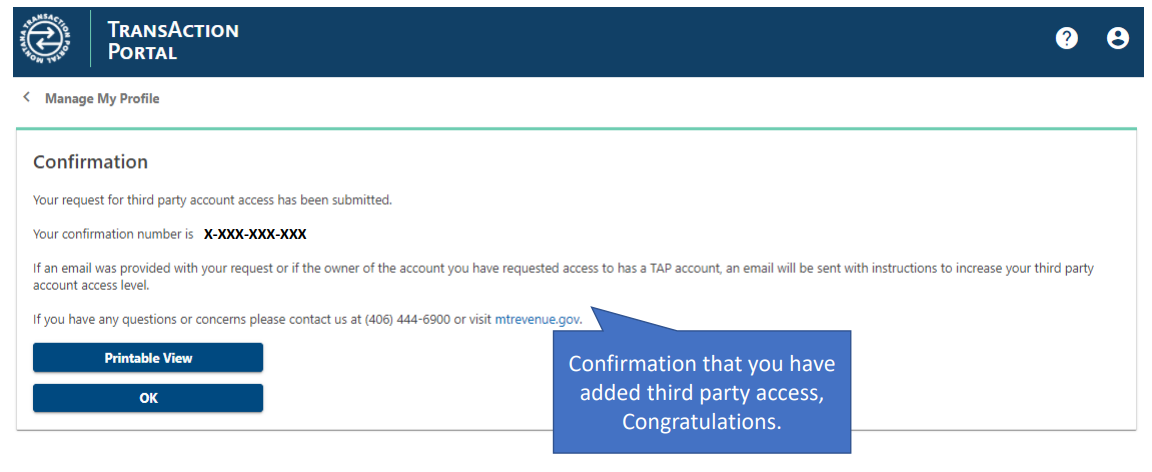Requesting Access to Another Account in the TransAction Portal (TAP)
Introduction
When requesting access to a client's TransAction Portal (TAP) account, you will need:
- Your own TAP login information
- Your client's account information, including:
- The 13-character alphanumeric account number
- The address associated with the account
- The client's FEIN
Video Instructions
Video instructions are available on the Montana Department of Revenue YouTube channel.
Instructions
To request third-party access, follow these steps:
Go to the TransAction Portal (TAP) ↗.
- If you are an existing user, log in.
- If you are new, click “New user? Setup online access.”
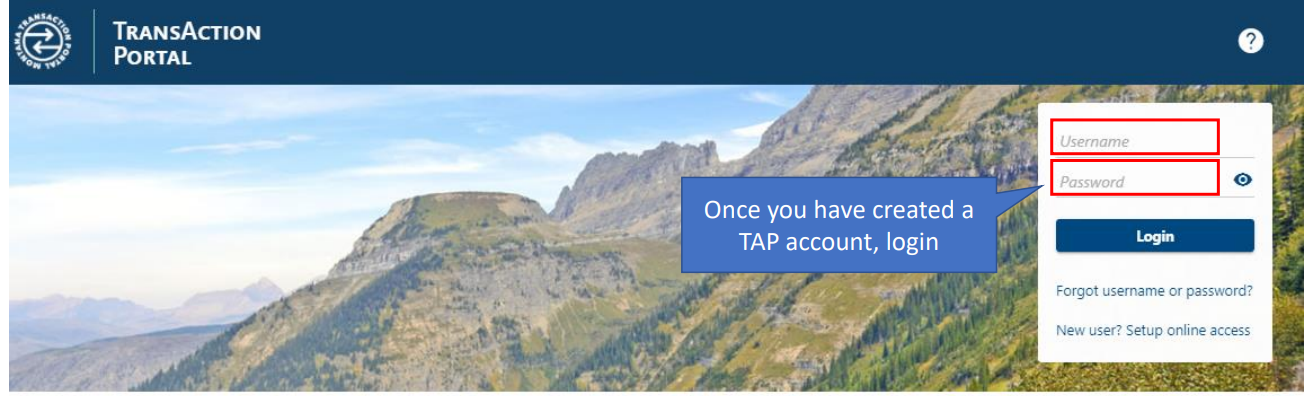
Once logged in, click Manage My Profile in the upper right corner of your screen.
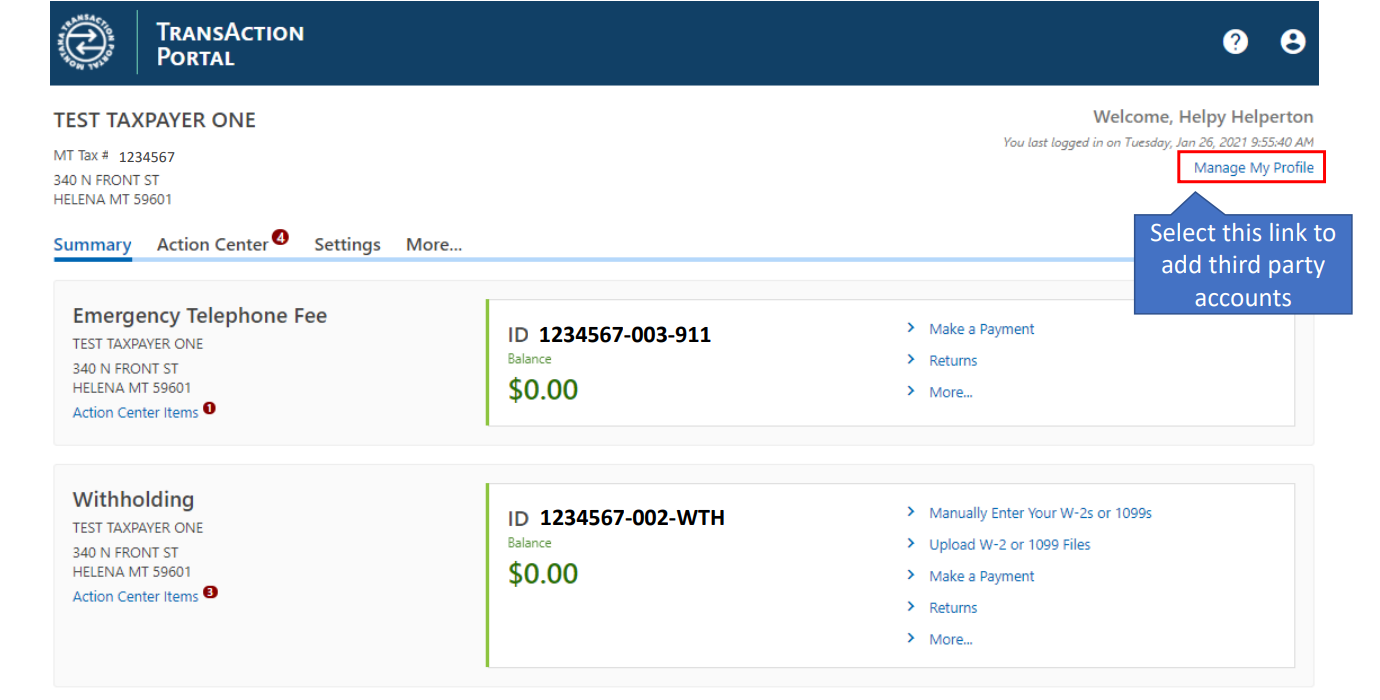
Click the More... option.
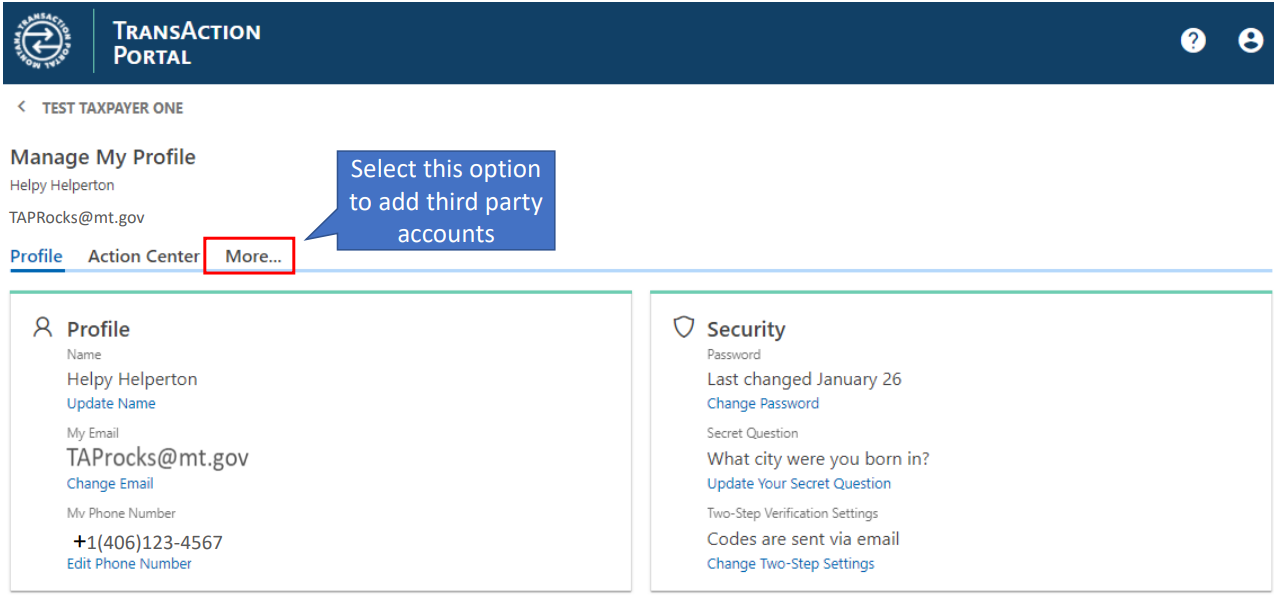
In the Access Management box, click Request Account Access as a Third Party.

Choose the account type you want to access from the dropdown list.
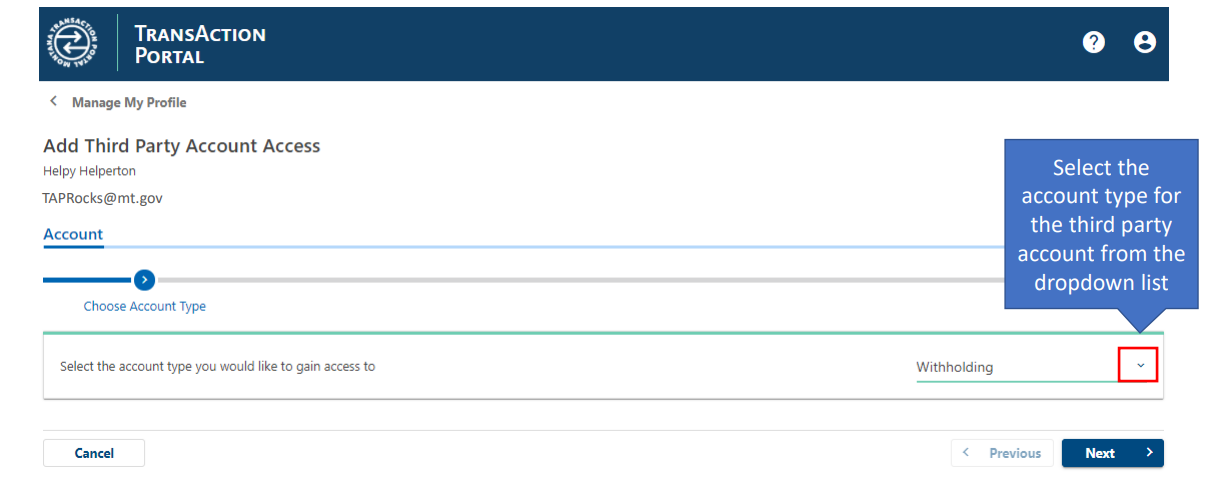
Provide the required taxpayer details, including:
- Account ID
- Zip code
- Additional verification information (such as the client’s FEIN)
Then click Next.
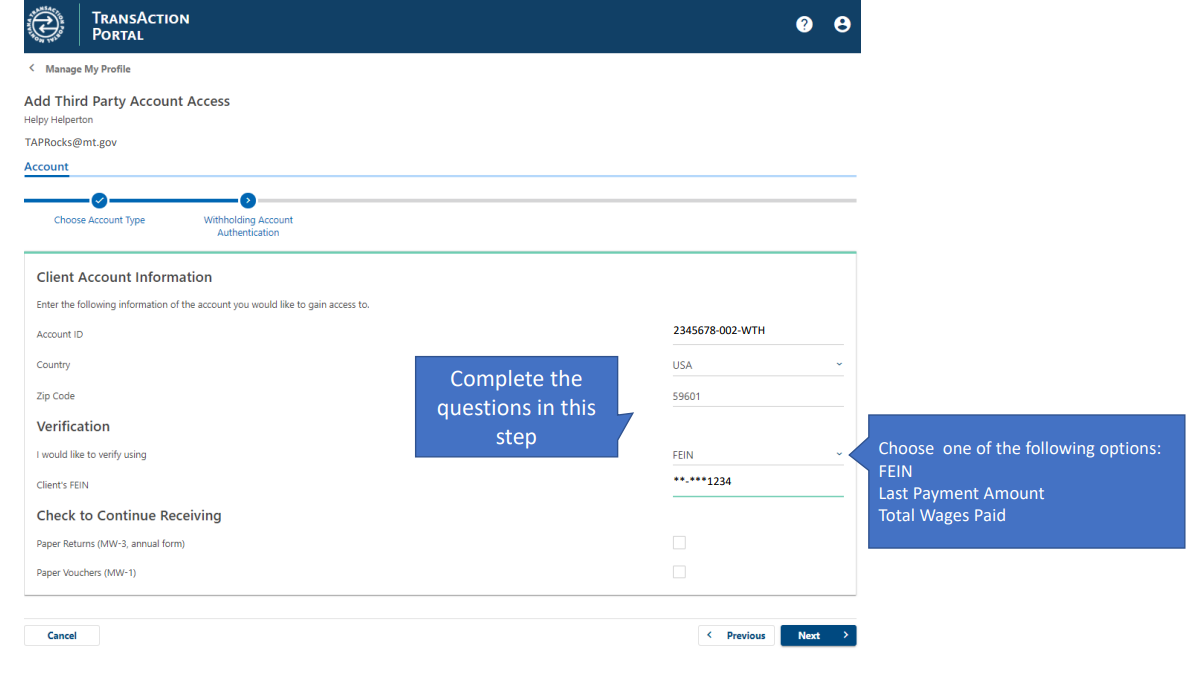
On the summary screen, read the statement carefully.
- Check the box to confirm you understand the statement.
- Verify that all information provided is accurate.
- Click Submit.

You will see a confirmation page with your confirmation number.
- You may select Printable View to save a copy.
- Or click OK to close the screen.
You have successfully completed your third-party account access request in TAP.