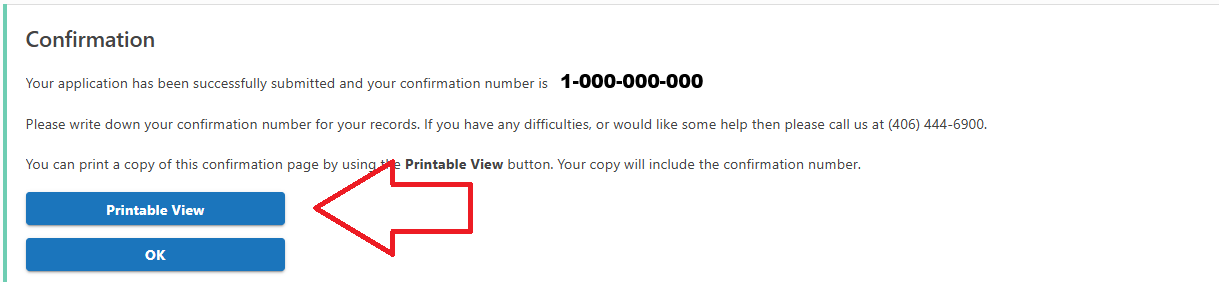Attest No Third-Party Cannabis Relationships
Follow the steps below to sign in to TAP and submit your “No Third-Party Relationship” attestation for your cannabis license.
- Navigate to tap.dor.mt.gov
- Enter the Username and the Password associated with this specific TAP account. Then click on the blue Log in button below to log in.
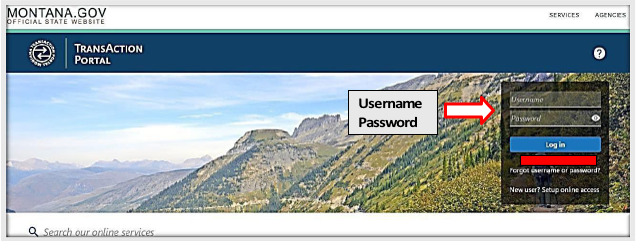
- You will be directed to a new screen, where the Cannabis License Information, including the Account Number or CAL, will appear under the Summary tab.
-
Next, click on More to the right of the CAL ID number.
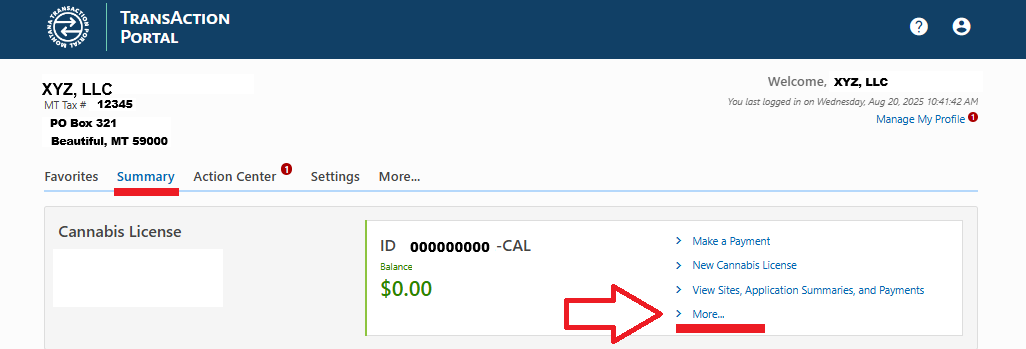
- A new screen will appear - Account Options. The Third-Party Relationships tile is now available.
- The Attest Licensee has No 3rd party Relationship option will display on the Third Party Relationship tile. It is the third option down. Click on it to proceed.
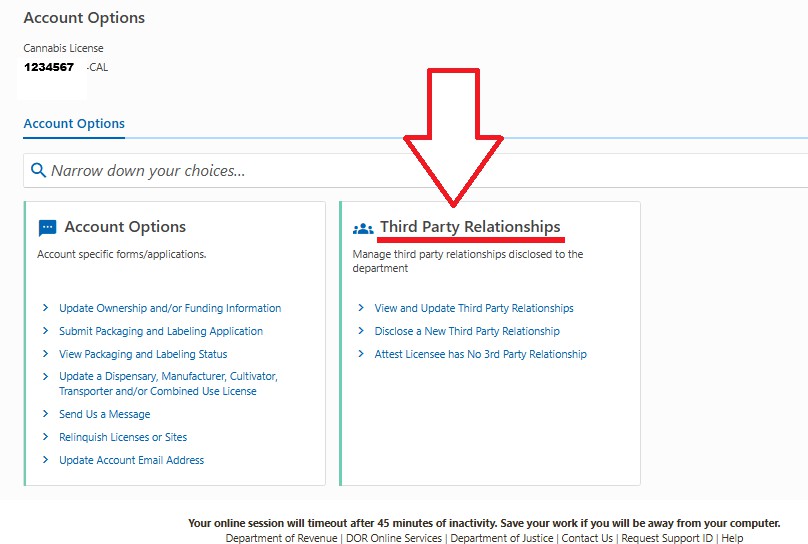
-
Next declare, under penalty of law, that there is no third-party relationship for which a disclosure to the department is required.
-
Click on Next to proceed.
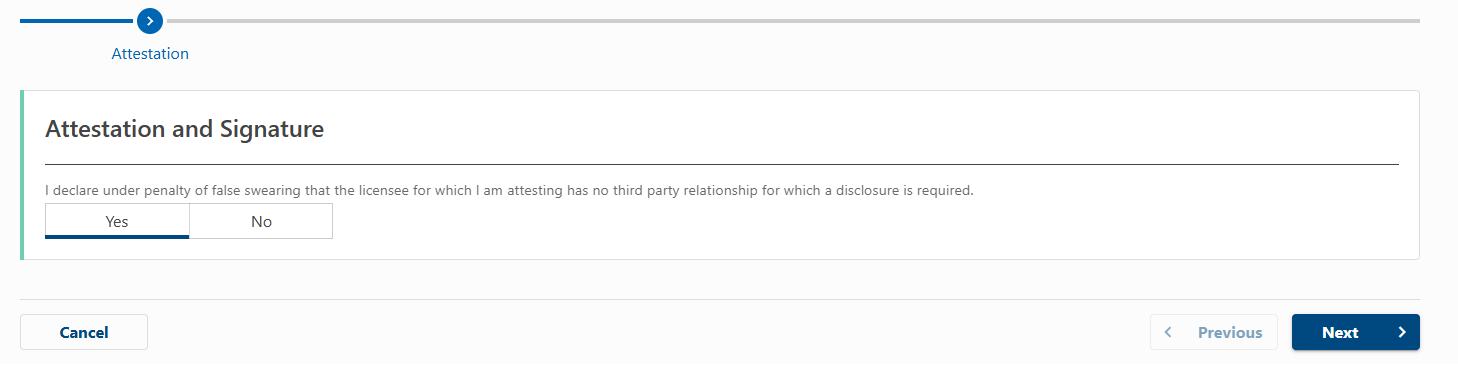
Please verify all information is correct before continuing. Once your submission has been processed, you will be unable to make changes to it without contacting the Cannabis and Alcohol Regulation Division (CARD).
-
The Confirm Submission screen will appear. When completed, this action will send your application to the department.
-
After reviewing the information, click on Submit.
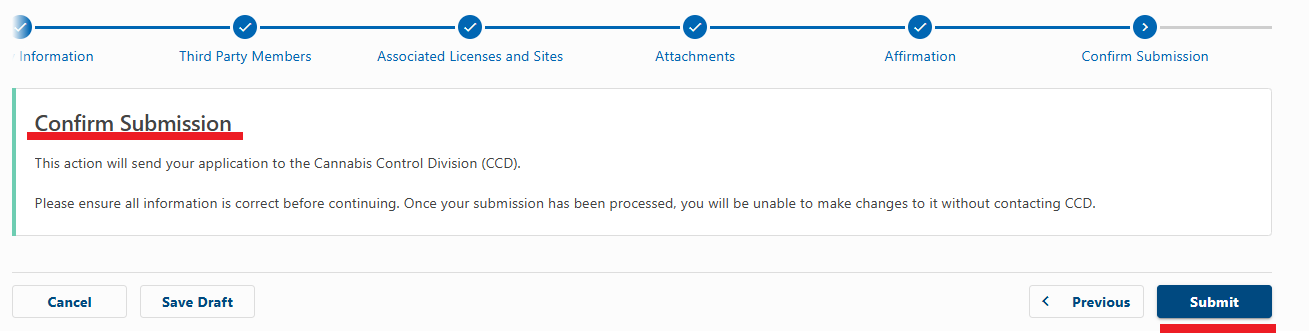
- You will be provided with a confirmation number associated with their application.
- There is an option to print a copy of the confirmation in Printable View. It is the top blue button.